Guidelines Speakers AMICO 2024 Virtual – LIVE FROM HOME PRESENTATIONS
Procedure for speakers who will present live from home
Speakers who have opted for a LIVE presentation (preferred presentation style) must carefully read the following guidelines.
PPT Presentation – No need to deliver your PPT presentation upfront. You will be able to share your screen from home and as such move the slides yourself.
IMPORTANT DATES AND DEADLINES
- Wednesday March 20, 2024 – attend one of the 3 rehearsal sessions organised by the technical crew of the company Eventronics. We STRONGLY recommend to take part in one of the rehearsal sessions - Please fill out the RSVP form and return by March 15 to let us know which rehearsal session you will attend. The rehearsal sessions will be set-up through Microsoft Teams. After the RSVP deadline you will receive a link to join the rehearsal session.
- 08:30 to 09:00
- 12:00 to 12:30
- 17:30 to 18:00
- Saturday 23 March – After the rehearsal sessions you will receive another "Teams"-Link to connect to your session. Please be present 20 min before the start of your session block.
Please let us know what time you would like to participate at a rehearsal session (strongly recommended) by clicking on the link to the RSVP form below.
Strictly respect your allocated speaking time. Questions from the audience may come via the Q&A module of the platform. If time permits the moderator will allow you to answer them.
The entire congress will be recorded and remains available to AOB members for 3 months for on-demand viewing (no accreditation possible for on-demand viewing).
Technical instructions
YOUR POWERPOINT PRESENTATION
- Make sure your powerpoint slides are set at the default size of 16:9.
- Start you presentation with your conflict of interest.
- The language of the presentation and your slides need to be in english.
WHAT DO YOU NEED?
- STABLE INTERNET: A computer with a stable broadband internet connection, microphone, and webcam.
- GOOGLE CHROME is the good browser to enjoy all functionalities and avoid problems. Avoid using VPN connection.
- TEAMS DESKTOP APP: you will be joining the meeting, as a speaker, through the videoconference program Microsoft Teams. We advise that you download the "Teams Desktop App" – download here.
TIPS & TRICKS:
Internet connection:
If you can view any YouTube video (https://www.youtube.com) without interruptions or hiccups in browsing, video, or audio – you are good to go! If you are having troubles or things are going slowly, try moving closer to your wi-fi router or connect your computer via a network cable for a better internet connection. If you remain having unstable internet, consider doing a pre-recorded video presentation.
Computer:
Make sure your computer is up-to-date and running stable (no warning messages, annoying advertisement pop-ups, software update reminders). Close all software programs you won't be needing during your presentation to avoid unwanted notification messages (incoming e-mails, calendar reminders). If you are using a laptop, make sure your power adaptor is connected so your computer doesn't run out of battery.Audio:
Choose a quiet environment, free of any distractions (no open windows, no street noise from roadworks or passing vehicles with sirens, no kids or pets around). It is strongly advised to use a headset with microphone to reduce environment noise and have a good quality audio.
Video: Check your camera image for any distractions or private items that are visible in your video background (family pictures, prints on the walls with confidential info) – remove anything you don't want others to see. Check whether your face is sufficiently lit, and if your facial expressions are clearly visible on screen. Avoid pointing the camera to windows (backlight) and try adding an extra light behind your camera to make your face more visible if necessary.
Video: Check your camera image for any distractions or private items that are visible in your video background (family pictures, prints on the walls with confidential info) – remove anything you don't want others to see. Check whether your face is sufficiently lit, and if your facial expressions are clearly visible on screen. Avoid pointing the camera to windows (backlight) and try adding an extra light behind your camera to make your face more visible if necessary.
If any question please contact christy@ophthalmologia.be

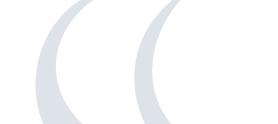
 Organizing Committee
Organizing Committee